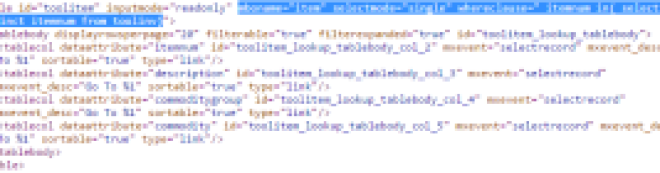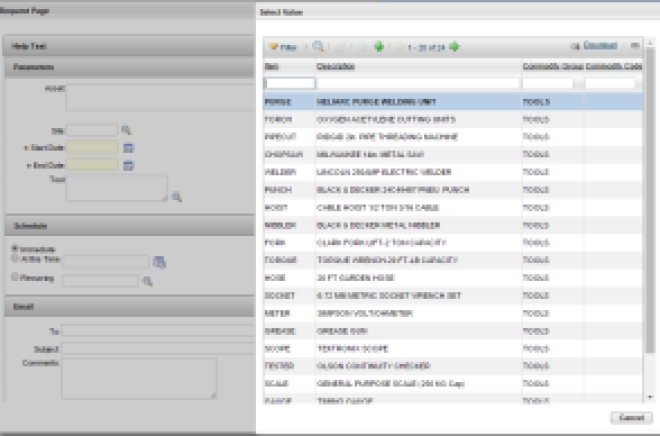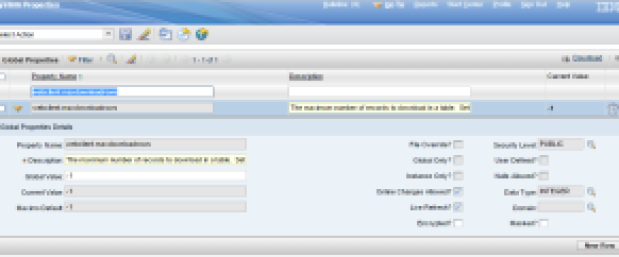IBM has done some changes to the way it delivers fixes for Maximo. Here are the main points –
- LA Fix report available in Maximo – obtain the list by running LATestFixReportWriter.bat program from the <maximo>\tools\maximo directory, available in 7.5.0.2 and above
- Cumulative interim fixes (IFIXES) are now delivered every 4 weeks
- Fixpack delivery schedule changed from 6-8 months to every 3-4 months (quarterly)
- Fixpack vs Featurepack – Fixpack now called “feature packs” which will be a combination of bug fixes and product features & enhancements
Here is the link to the complete article –