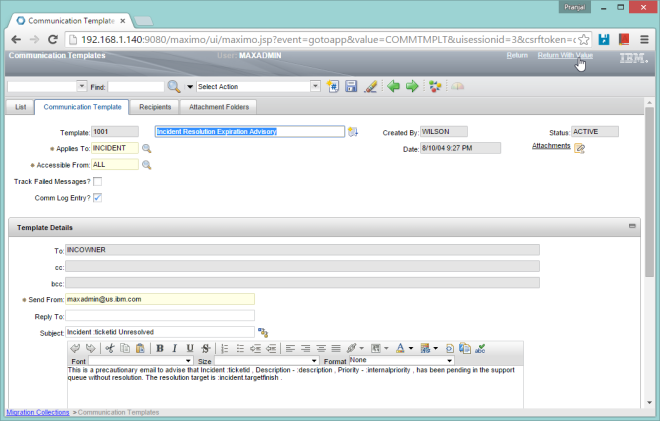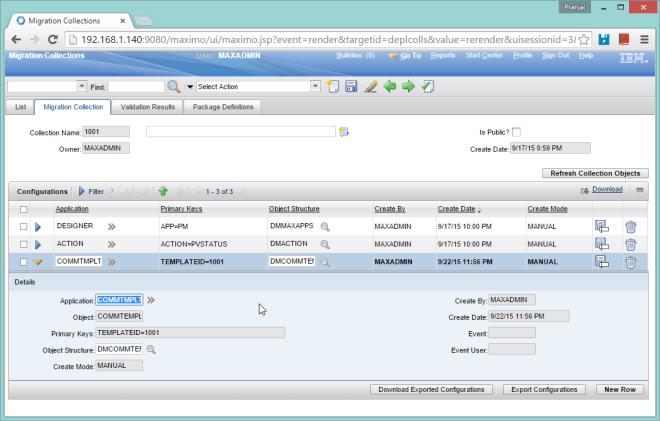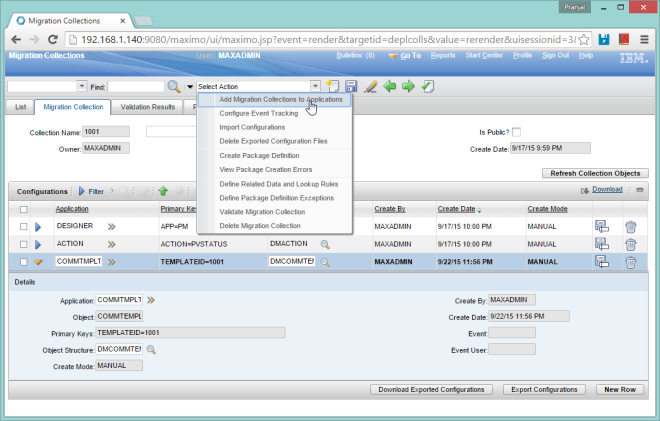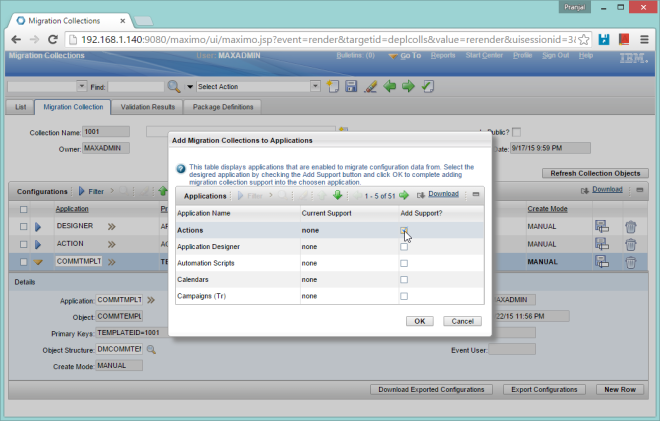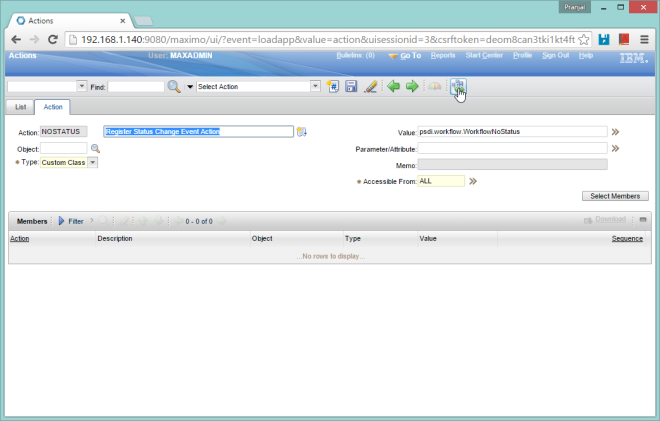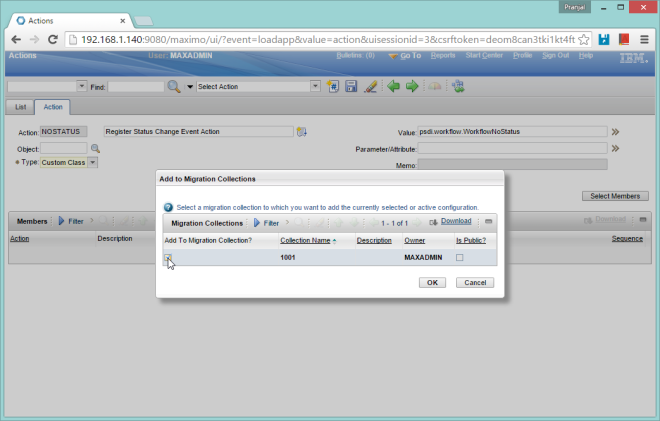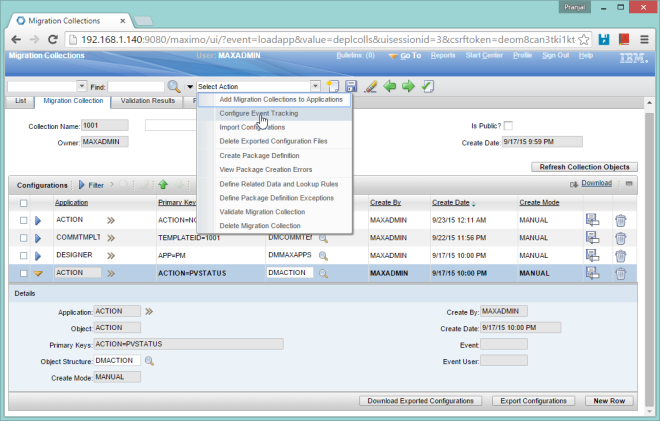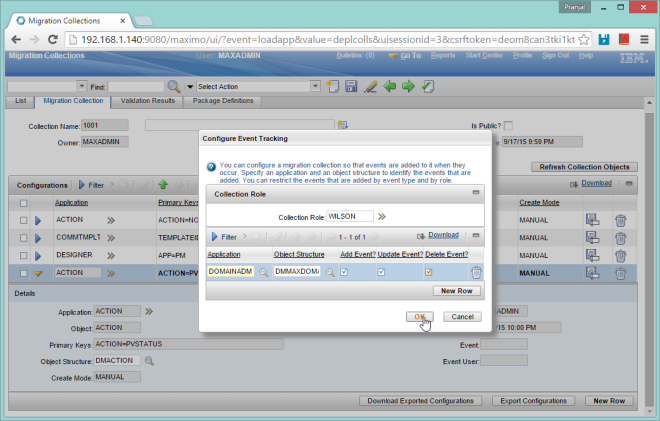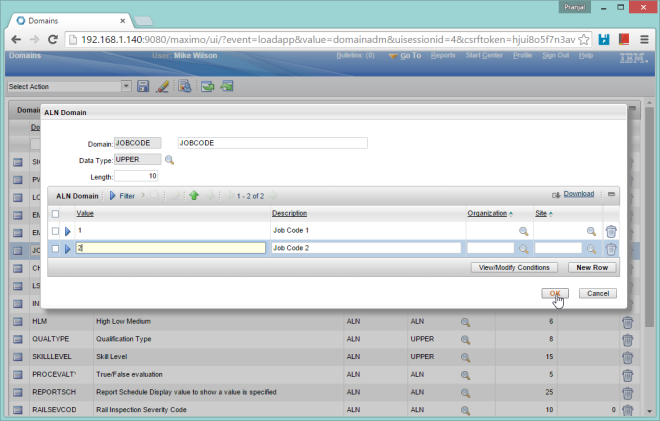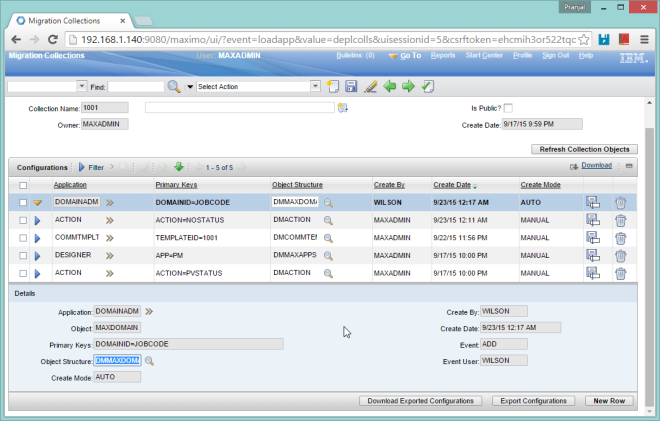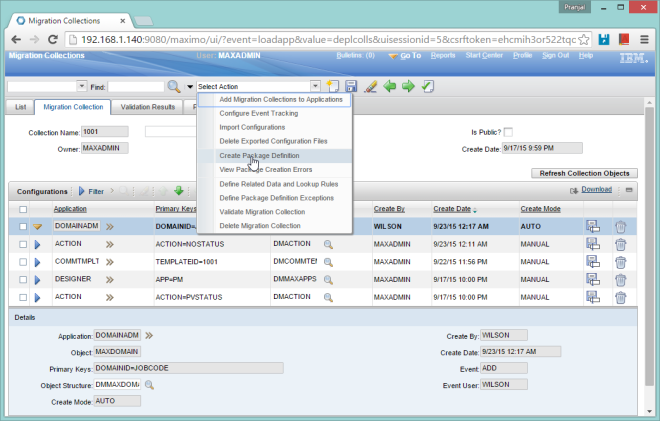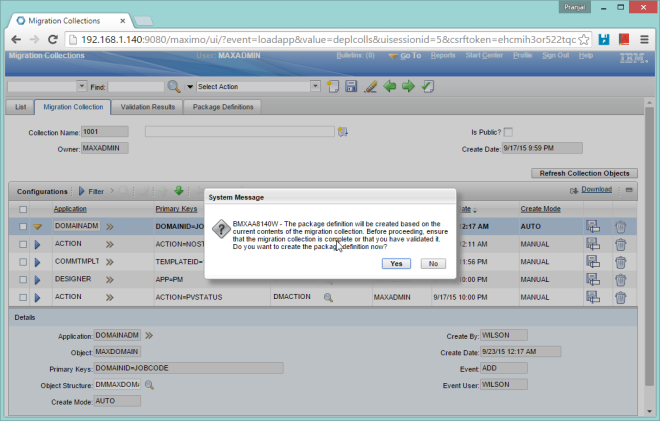Development activities may involve creation and modification of artifacts such as domains, objects, escalations, actions, workflows, etc. Once the development has completed, these configurations need to be migrated from the development environment to QA for testing and finally to Prod – to the end user. The number of these environments may vary but the migration process mostly remains the same.
Keeping track of all the development artifacts that are to be migrated can be a hectic task especially if the duration of the development is more than a few days in which case the developer may forget some of the artifacts that he/she had created over time, or if the number of these artifacts is too large.
The typical migration manager approach to migrate the configurations requires building a sql where clause against each object structure in the migration group and creating a migration package which extracts the data using this where clause. This approach requires the developer to identify and organize all the configurations to be migrated.
Another way to keep track of all these configurations is to create a change type migration package which will track all the changes done by the developer on any of the objects of the associated migration group which can then be used to create the package. But this approach will fail if there are multiple developers working on the same environment.
This is where the migration collection application comes into the picture. The developer can create a collection record in the migration collection application and add the configurations to the collection as and when they are created or modified. This way the developer doesn’t have to remember the long list of changes that have to be migrated.
Collections entries can be added in three different ways:
- Manually navigate to target application from the collection record and return with value
- Manually add to collection from directly within the target application – For this to work, in the migration collection application, support for the target application needs to be added. Once support is added, a button appears in the toolbar of the target application to add the current record to the migration collection.
- Automatically capture the changes made by specific users – For this to work, tracking for the target application needs to be enable in the migration collection application. This tracks changes made by a particular user only in the target application, the user that is specified at the time of setting up the tracking.
Once all the configurations have been added to the collection, developer can create a migration package using the content of the collection.